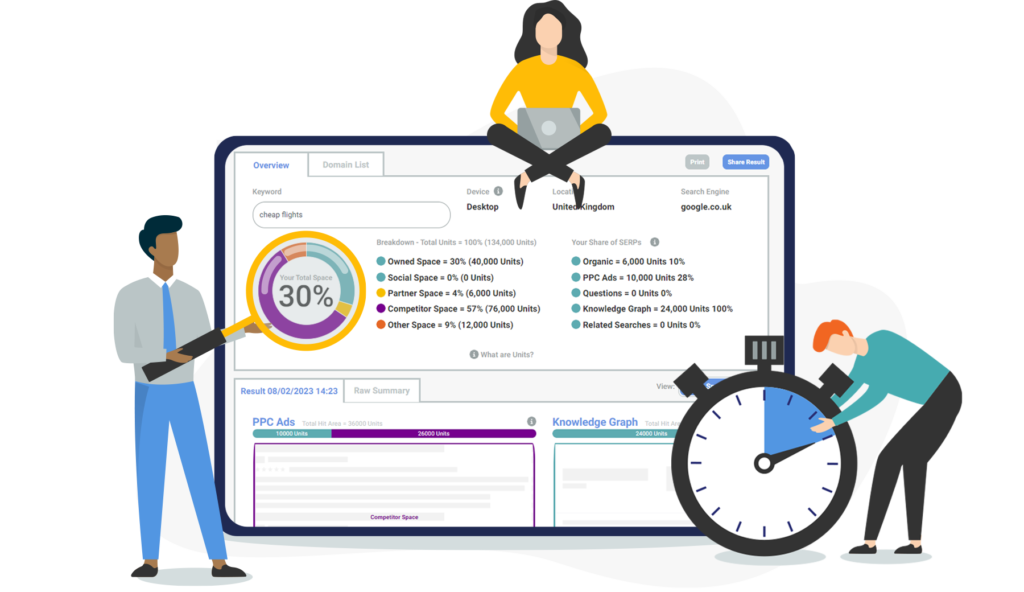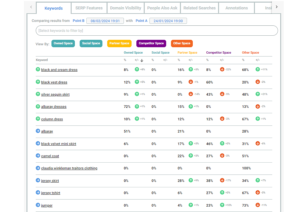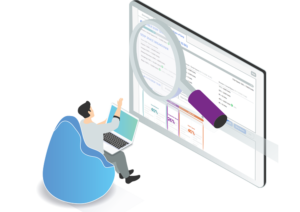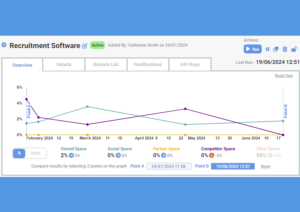The SERPsketch app offers two ways of conducting page one analysis: the quick sketch or the campaign sketch. Quick sketch does just what it says. It’s a quick one-off view of a single keyword. Campaign sketches are for topic clusters or keyword sets.
Why do we have Quick Sketch?
Quick sketches are really useful when you want a snapshot view of a single keyword, or if you want to see what’s happening in search with no personalisation.
When to use a Quick Sketch
Typically quick sketches are useful when:
- you’re heading into a meeting or during a meeting and you need to quickly check the status of an important single keyword
- you want to just see results for one or two keywords individually so that you understand a new market better
- you want to have a quick look at another brand’s results (i.e. use Quick Sketch with their brand name)
For more in-depth analysis of larger sets of keywords you’d use a Campaign Sketch. More about that here.
How do you create a Quick Sketch?
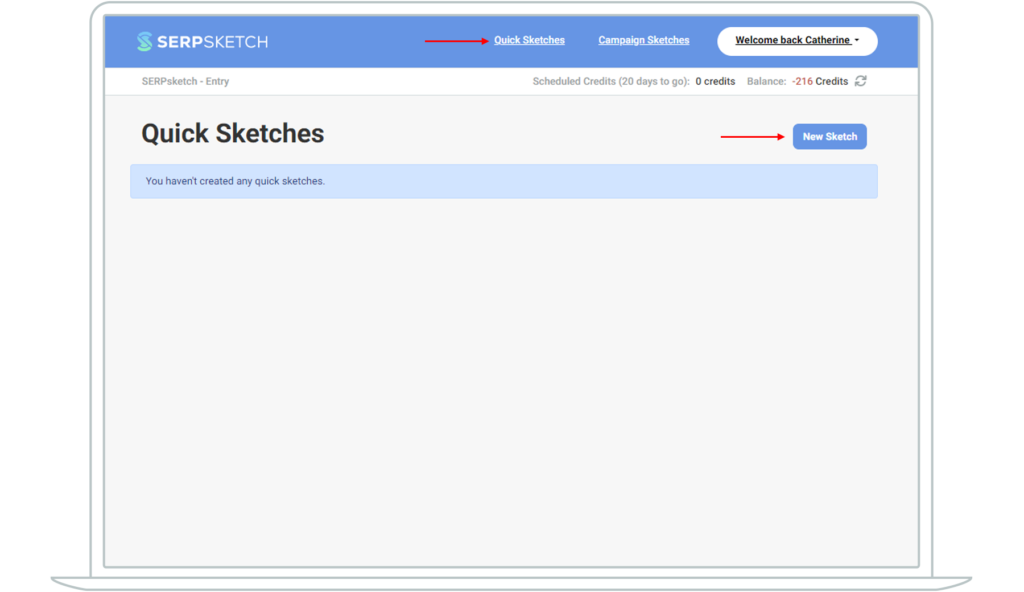
Add the individual keyword (can be a single word or phrase) that you want to run in SERPsketch. You could use it for competitive analysis or you might just want to gauge what Google presents for a key topic. Let’s try it out. In this example, we’re going to do a sketch about “cheap flights”.
After adding the keyword, add the domains you want to categorise in the owned, partner (or reseller) and competitor categories. You don’t have to use your own domain in the “owned” box but most people do because they want to see how their domain performs against others. For the purposes of our example, let’s use cheapflights.co.uk as the owned domain.
We’ll add a couple of partner domains. For the sake of this example, we’ll use Easyjet and Ryanair as partners. Even though both sites also sell their flights direct so are arguably both partner and competitor, we’ll use them as partners here. Let’s also add some competitors. There are lots of cheap online flight and holiday websites so we’ll include a number of those.
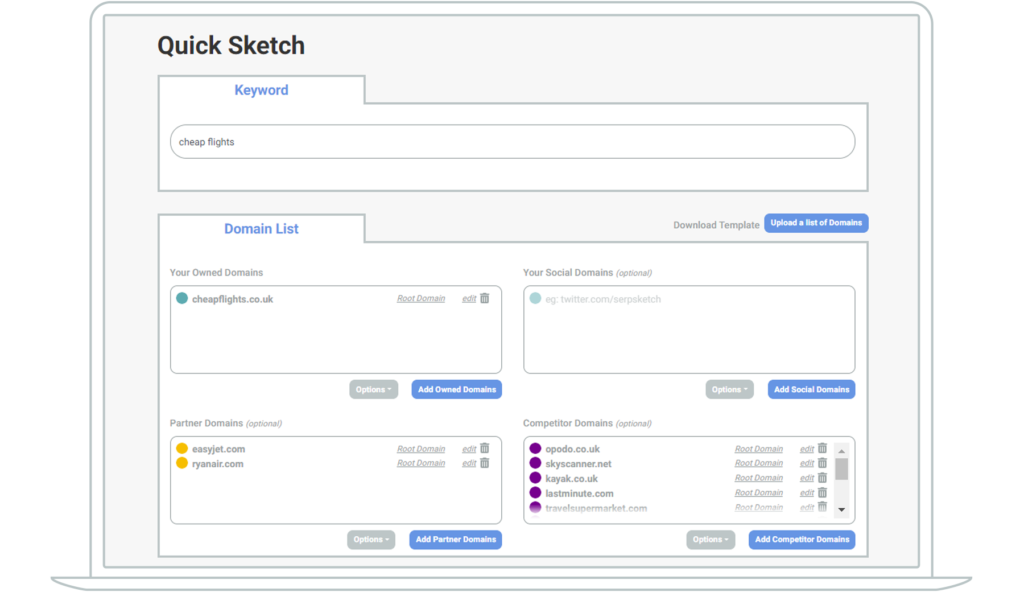
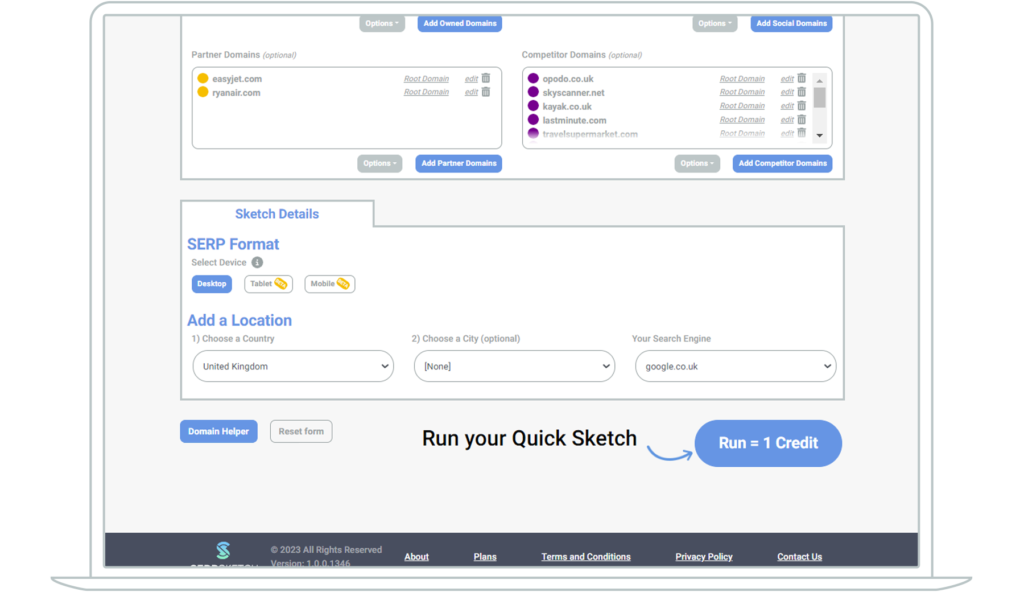
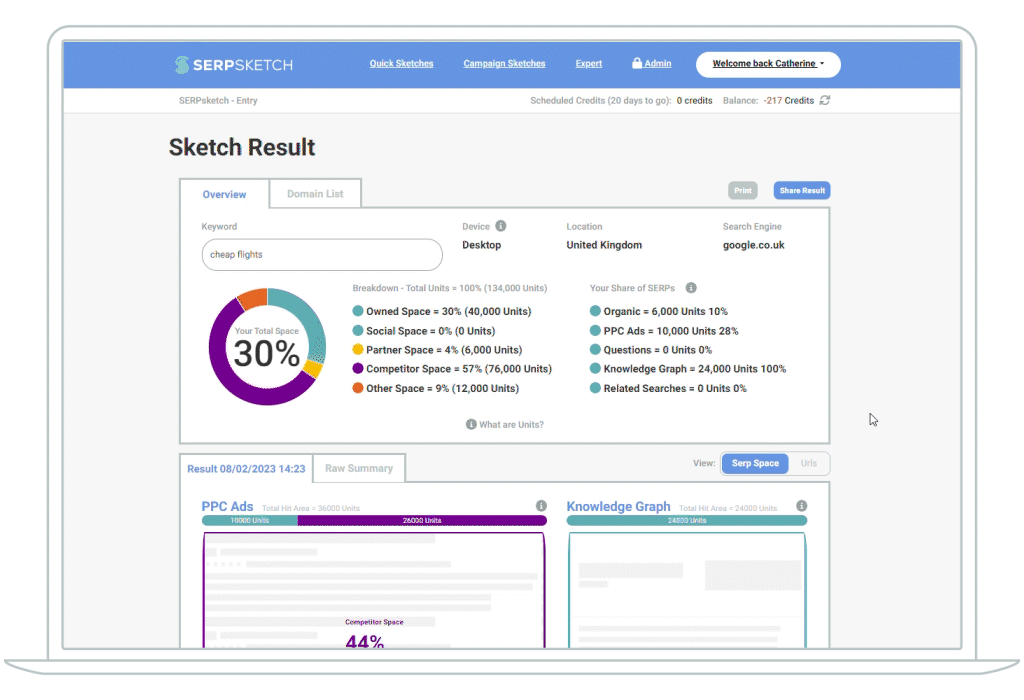
Understanding the results
Once you’ve run a sketch, you’ll see the page one results for that keyword, with estimated space owned by the different categories of domain, shown in different colours. The screenshot below shows you the key to the colours above the sketch.
- Owned space is depicted in a teal colour
- Partner space is depicted in yellow
- Competitor space is shown in purple
- Then anything else is under “Other” and shown in orange
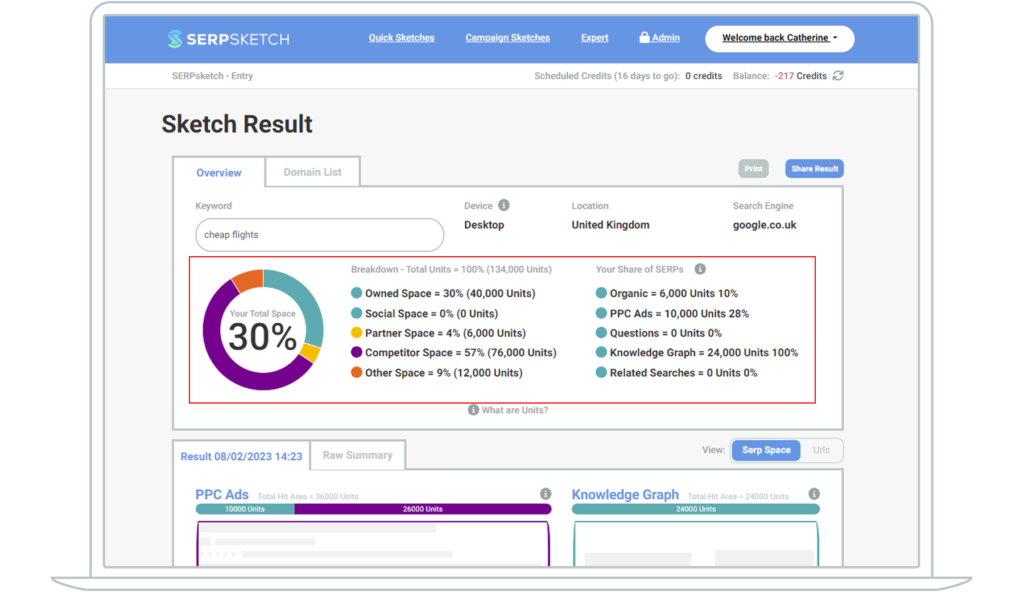
Once you’ve run a sketch, you’ll see the page one results for that keyword, with estimated space owned by the different categories of domain, shown in different colours. The screenshot below shows you the key to the colours above the sketch.
- Owned space is depicted in a teal colour
- Partner space is depicted in yellow
- Competitor space is shown in purple
- Then anything else is under “Other” and shown in orange
There are a few things you might want to do at this stage to ensure everything’s categorised correctly and if not, you can easily recategorise it.
Just under the page title “Sketch Result” you can see two tabs: one is Overview and the other Domain List.
If you click onto Domain List, you’ll see the domains categorised as you did at the start of the setup process. But you’ll notice there’s also a Show “Other” Domains tab within that.
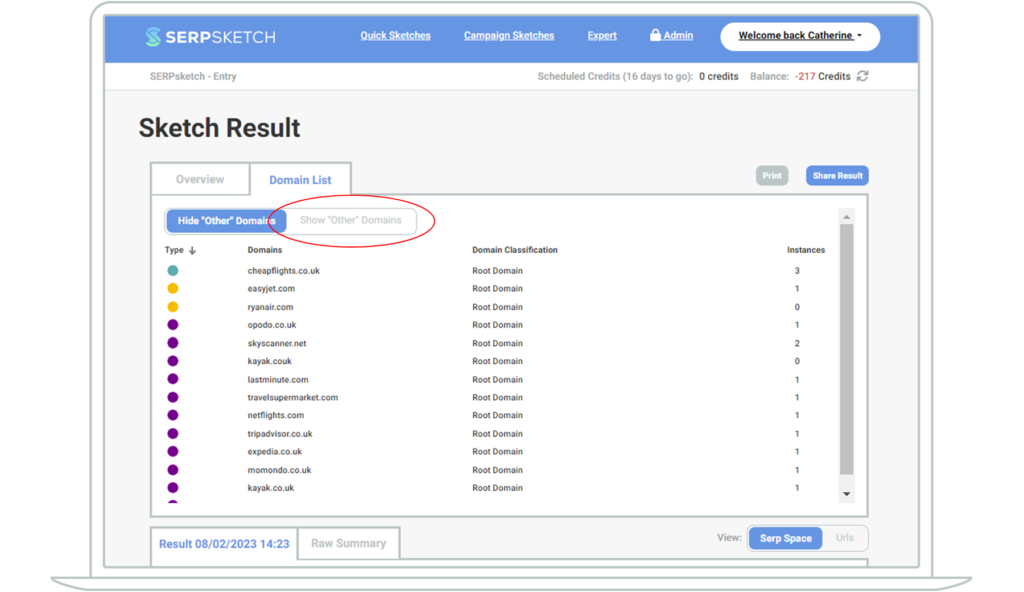
Click on to the Other tab and you can see all the domains that aren’t categorised as your own, competitors or partners. To recategorise them simply hover over the coloured circle to the left of the domain and you’ll see a tip pop up telling you to click to change. (Obviously in our example we don’t actually want to change that particular domain.)
When you update the domain, the sketch will recalculate the share of page by the different categories. So if you were to add some “Other” domains as Competitor or Partners, you’d see that share increase.
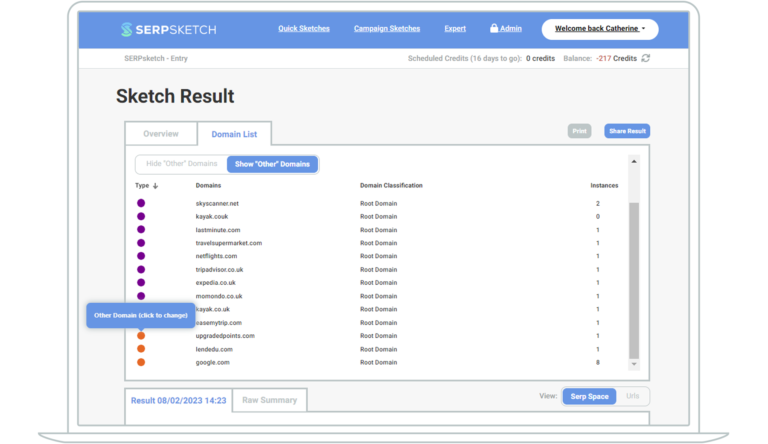
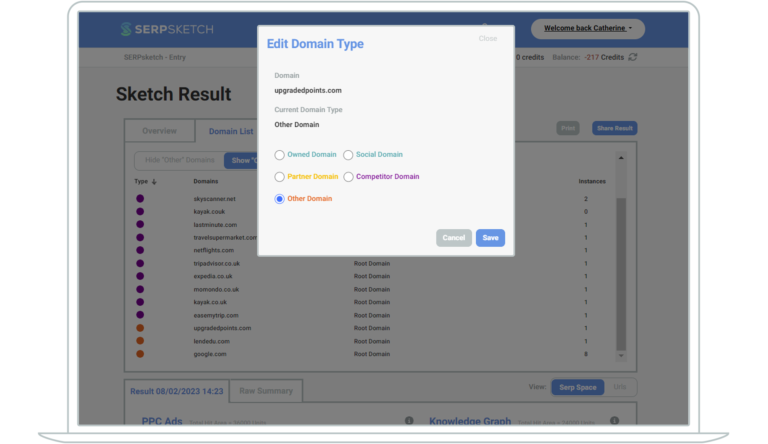
Visualising the page one SERP
In the sketch view you can see a visual summary of how the features for the page one SERP for your chosen keyword are made up.
The default is the “SERP space” view which shows you the estimated share of the page one space that different domain types occupy in the different features that Google shows for that keyword. Remember, it’s a single snapshot in time and Google might present different features at different times of day or different days of the week. (This is where Campaign Sketches come in handy as you can track the SERP over a longer period of time.)
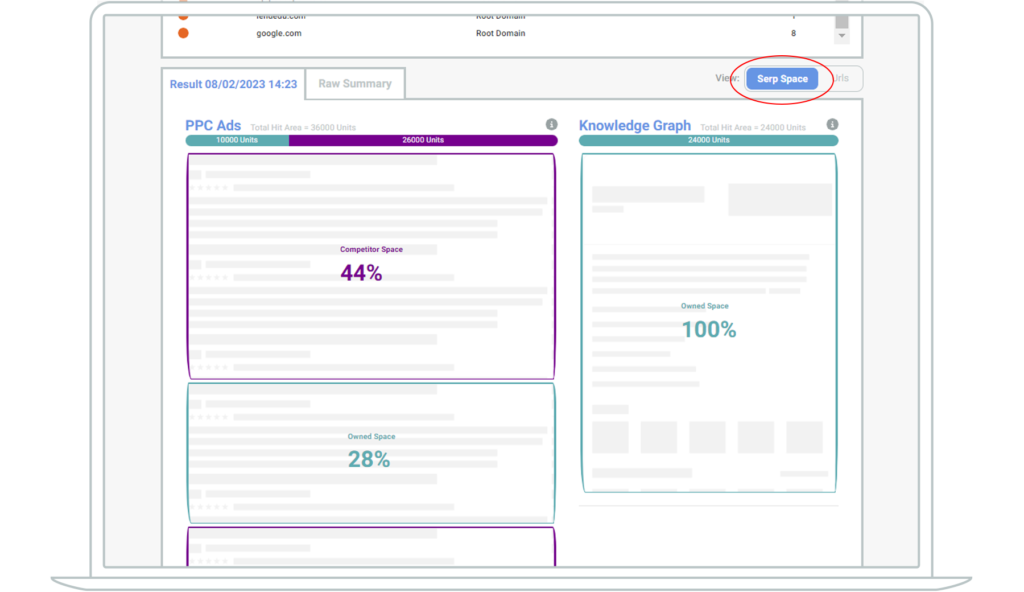
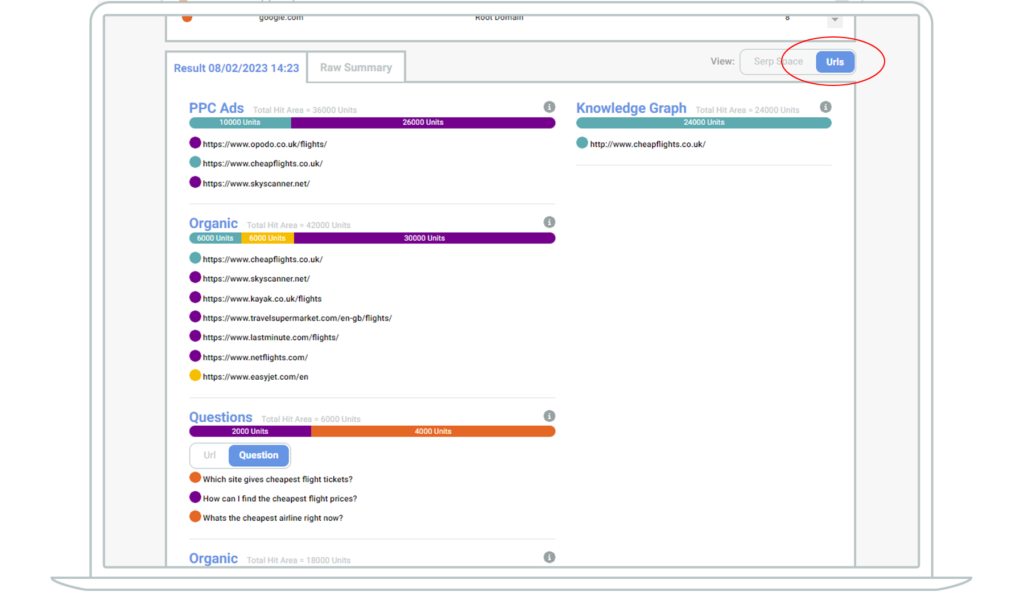
So Quick Sketch is a useful way of getting an immediate, one-off view of a SERP for a particular keyword. However, if you want to look at keyword sets and topic clusters, or want to track the changes to SERPs over a period of time, you need to look at Campaign Sketches. Read our blog, “What are campaign sketches?” to find out more.