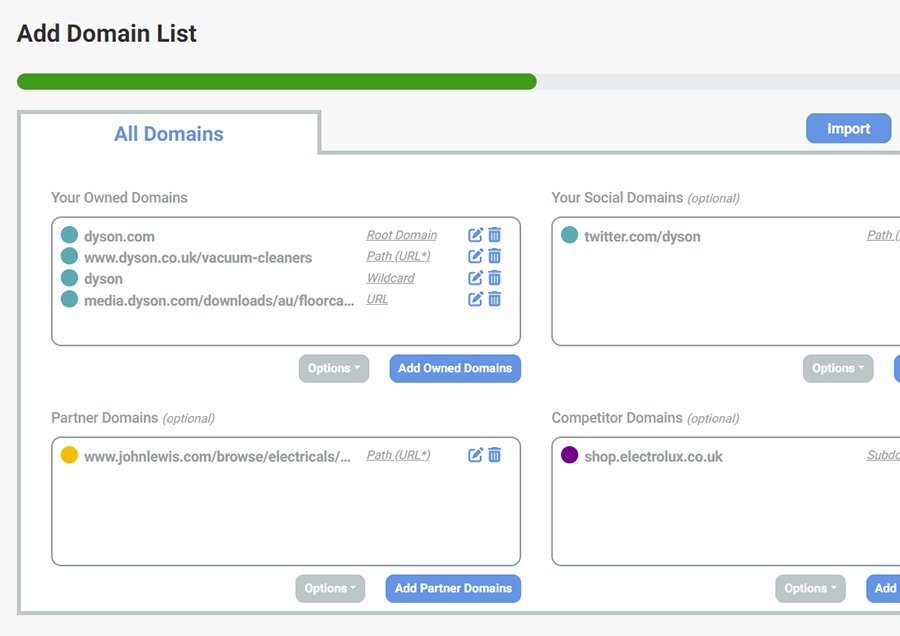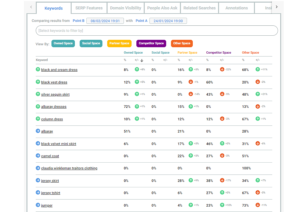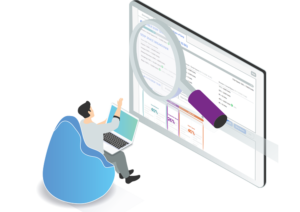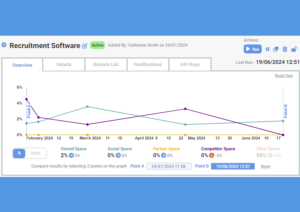When you create a campaign in SERPsketch, you’ll be asked to add domains that you want to track in the campaign.
There are both domain types and classifications in SERPsketch, and we’ll explain what each means in this blog.
Domain types
We offer five domain types in SERPsketch. In SERPsketch, we colour-code the different domain types in the sketch results so that you can easily spot trends. Each domain that appears in the SERPs should be marked up as one of the domain types. You can add these during setup or wait until you’ve run a sketch and then mark them up in the results instead. Or you can do a bit of both.
The domain types are:
Owned domains
These would be your main website or other domains that should be colour coded as Owned in the sketch results. These are the domains you want to see increasing in dominance on page one over time. Owned domains are depicted with a teal colour.
Your Social domains
These would be your Twitter, Facebook, Instagram and other social pages that might appear in page one search results. Both owned domains and social domains are teal coloured.
Partner domains
You can decide what a partner means to you. For some companies, partners are companies whose domains you’d be happy to take up space in the SERP results. They might be a reseller, for example John Lewis reselling Dyson vacuum cleaners. Or a partner might be a media brand that you’re working with who has an advertorial or review page dedicated to your product, so you’d be happy if that page appeared in page one results. Partner domains are shown in yellow.
Competitor
Competitor domains are those that take up space on page one SERPs that you want to own instead. These might be brand competitors – in the case of Dyson it might be Electrolux, Miele or similar. Or it might be, for example, aggregator sites that promote lots of brands in your space but not single out yours. Let’s take the case of car insurance, for example. DirectLine might want to dominate page one, but Comparethemarket, GoCompare, Confused.com and others will most likely take up a great deal of page one results. Competitor domains are purple in the sketch results.
Other
You don’t necessarily select “Other” types of domains. These are a group of domains that haven’t been assigned any of the above types. If you spot a domain that should actually be one of the specific types, you can easily assign the type in the results. Other domains appear with an orange colour.
For more information about assigning domain types, you can follow our explainer video here.
Domain classifications
When you add domains into a campaign, SERPsketch automatically categorises them for you. There are five different classifications.
Root domain
This is the domain type we’d recommend using as much as possible. By adding root domain, you’ll track every page that falls under that root that appears in the SERP.
Subdomain
Some companies have their online shop on a subdomain. Take Electrolux as an example. Their main site is electrolux.co.uk but their shop is shop.electrolux.co.uk which is a subdomain. As Dyson, you might want to track both of those Electrolux domains as competitors.
Path (URL)
Let’s say you want to specifically track a section of a website and not the whole. So, if you’re Dyson, you might want to check how often the Dyson vacuum cleaner pages on the John Lewis website appear on page one, and have those show as a Partner. If you were to choose johnlewis.com as Partner, it would categorise any John Lewis page as Partner, even if the link was taking people to a Miele page. So in this scenario it is important to choose the path.
URL
This is a specific URL that you want to track, for example, a PDF brochure page. In the Dyson example, there’s a PDF brochure of floor care products available at media.dyson.com/downloads/au/floorcare/floorcare_brochure.pdf – and if you wished to track that, it would be classified as a URL.
Wildcard
Finally we have the wildcard option. This is where you could put in a single word and it’ll categorise any URL that appears in the SERP with that word as whichever type you’ve entered it in.
So, here’s an example of how these classifications might look in the setup.
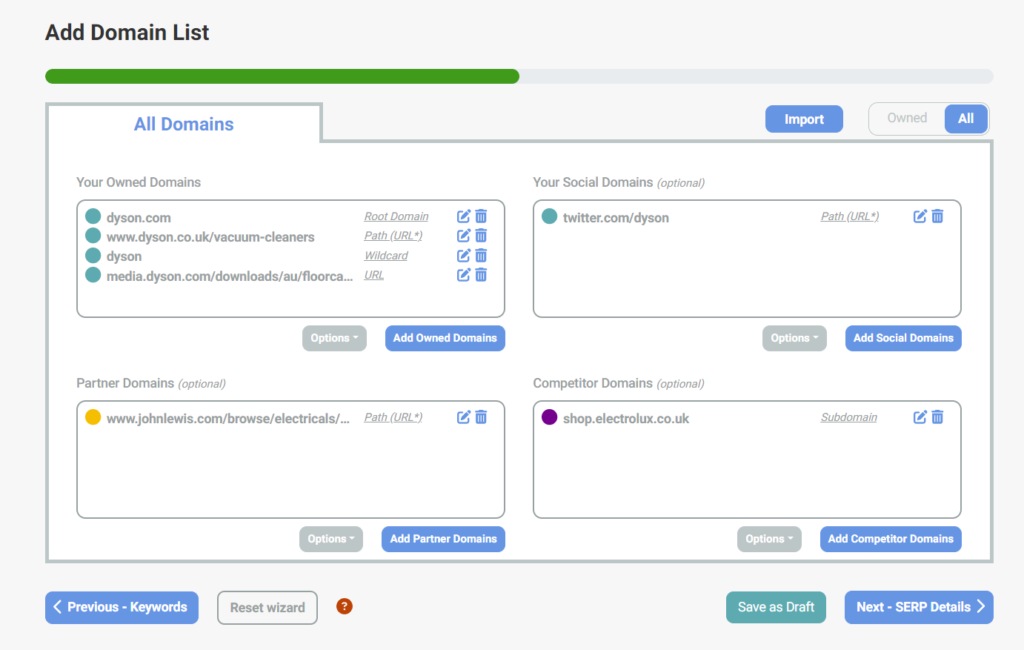
Once you’ve categorised your domain types, they’ll show up in reports like this. You can see the colour coordinated types throughout the different views, helping you understand the share of page one by your Owned, Competitor and Partner domains.
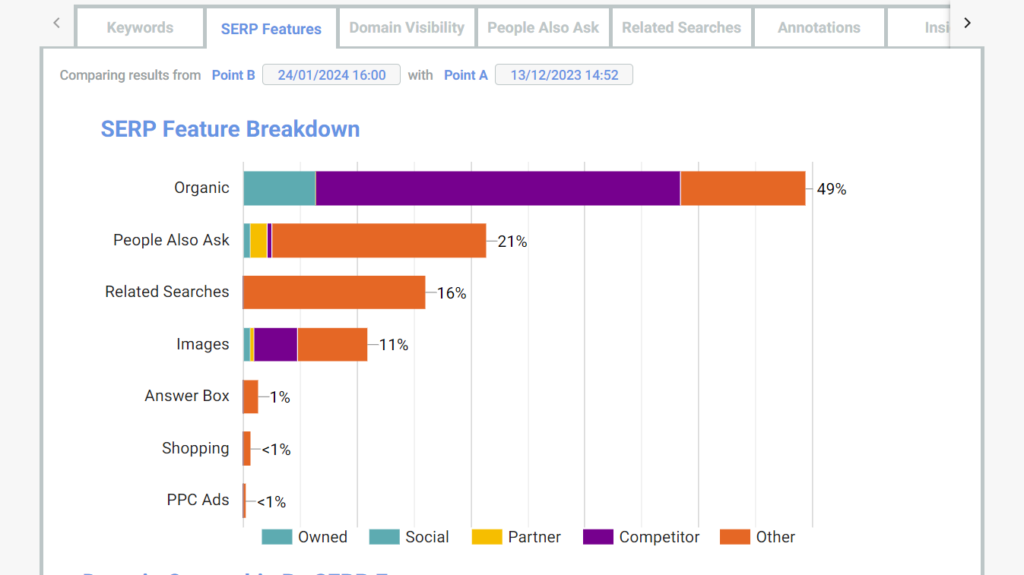
For more information about setting up a campaign in SERPsketch, visit our video academy. You can sign up for a free trial at app.serpsketch.com/FreeTrial