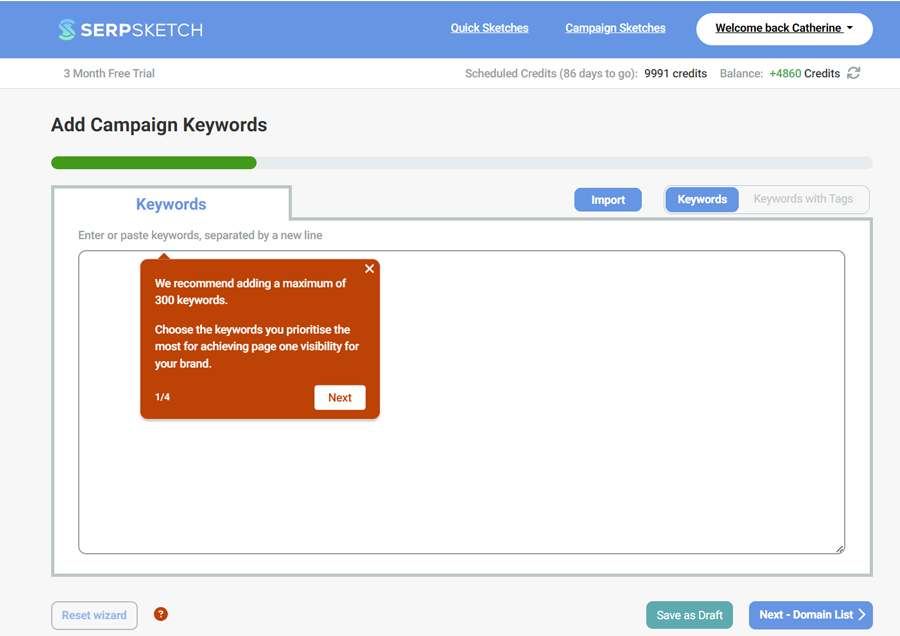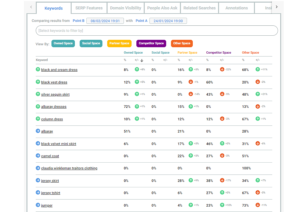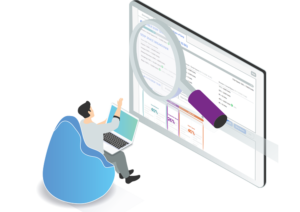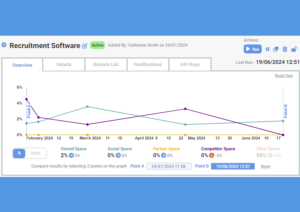Today we released a new version of SERPsketch that streamlines the process of setting up new campaign sketches.
The new features in this latest release include:
- Quicker setup of campaign sketches, minimising required data up front
- New help overlays that explain what you need to do to setup sketches, and to understand the results
- New ways to edit the details of your sketch, including end date and frequency
- An easier and much quicker way to update domain types in your campaign results
- Autosave and save as drafts during campaign setup
We’ll take a closer look at each of these areas.
Quicker setup of a campaign sketch
This video explains how you can now set up a campaign sketch very quickly. I’ll also run through it here step by step.
Now when you set up a sketch, you don’t need as much information up front.
- Firstly, you can add your keywords in much the same way as before.
- Next you’ll be asked to add your domains but unlike the previous version of SERPsketch, you can just start with your owned domains and don’t have to include your social, partners, competitors at this stage, though you can toggle to view All if you want to.
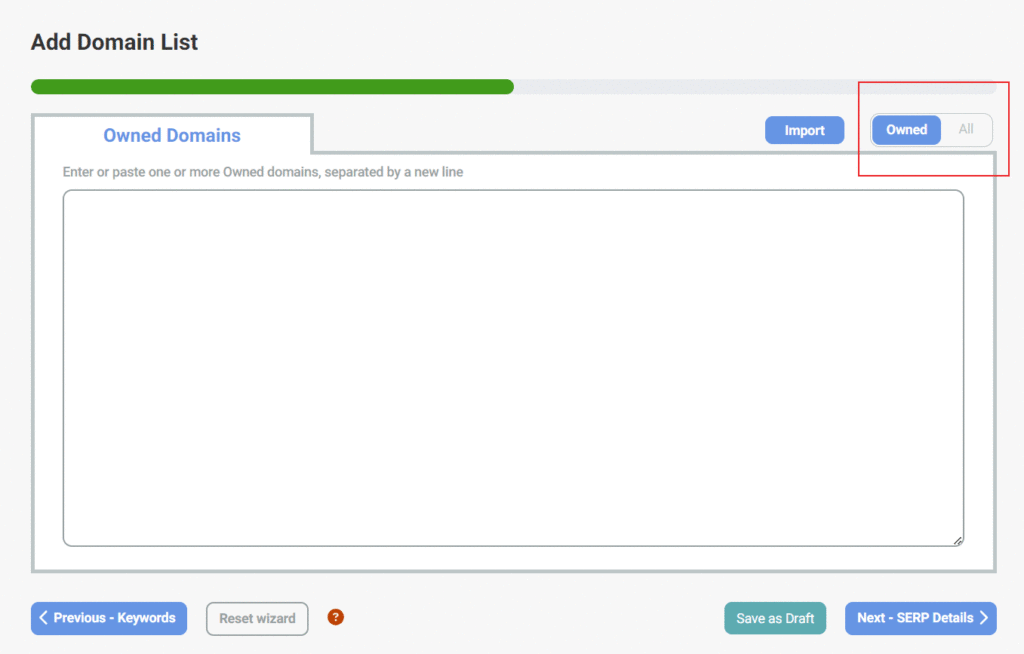
- Next, as before, you can decide on desktop, mobile or tablet for your campaign and set the location.
- Finally you can give your campaign a name, set the frequency of the sketches (how often you want us to run your keywords and track your brand’s SERP performance) and activate your sketch.
Step by step setup
For full instructions on quickly setting up a sketch, follow the explainer below.
Help overlays
We’ve added helpful overlays into the setup wizard and the results of sketch the first time you use SERPsketch. This will help you understand what you need to do at each stage of the setup.
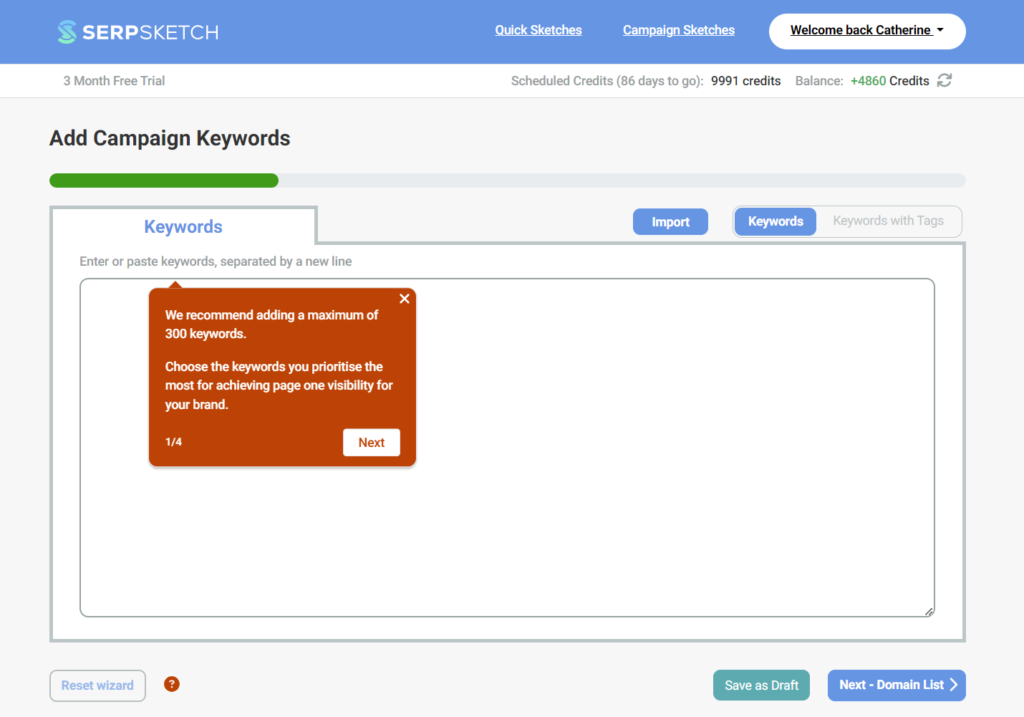
Editing your sketches
When you now set up a campaign, there’s no automatic end date for your campaign so it will run indefinitely. However, you can add an end date after the campaign is set up.
In your campaign, go to the Details tab. You can edit the end date for the campaign. Click on the little edit icon to the right of “End date.” Once viewing the dialog, make sure to untick the “Run indefinitely” box first and then select your end date.
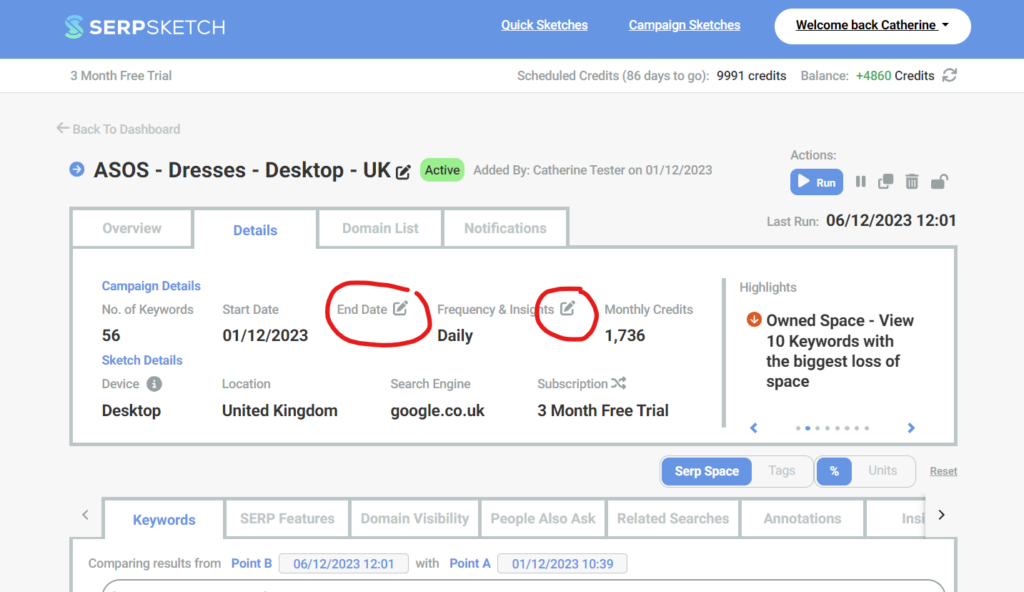
You can also edit the frequency of your campaign sketch in the Details tab too. And you can amend how often you receive insights to your mailbox.
Recategorising domain types
You can recategorise domain types like before by clicking on the small circle to the right of the domain and choosing a different type.
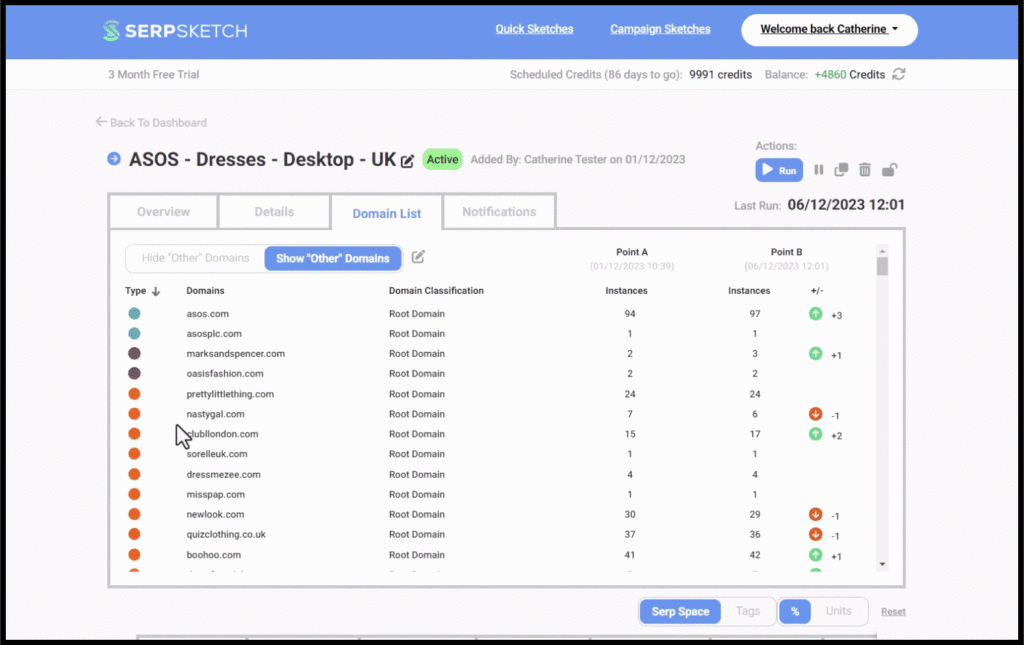
Or now you can multi-update your domains.
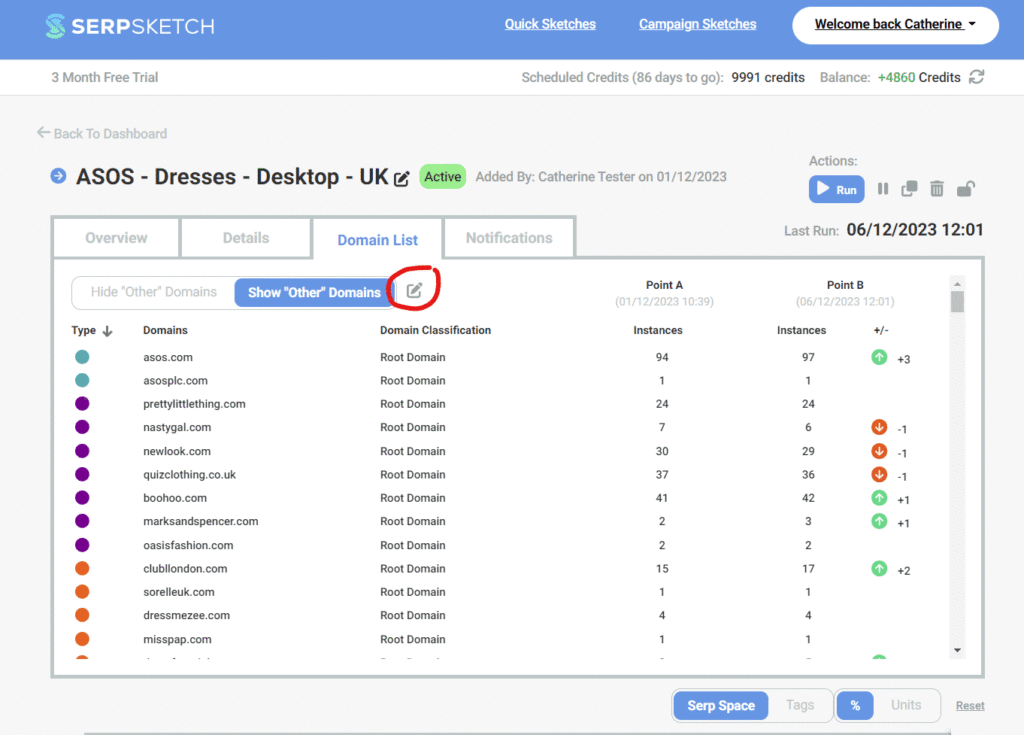
Autosave options and save drafts
On the occasions that you get distracted or called away whilst in the middle of a campaign sketch setup, we now have autosave to save your progress so far. Your autosaves can be found in Draft sketches.
But also, during the creation of a campaign you can now save as draft as you go along.
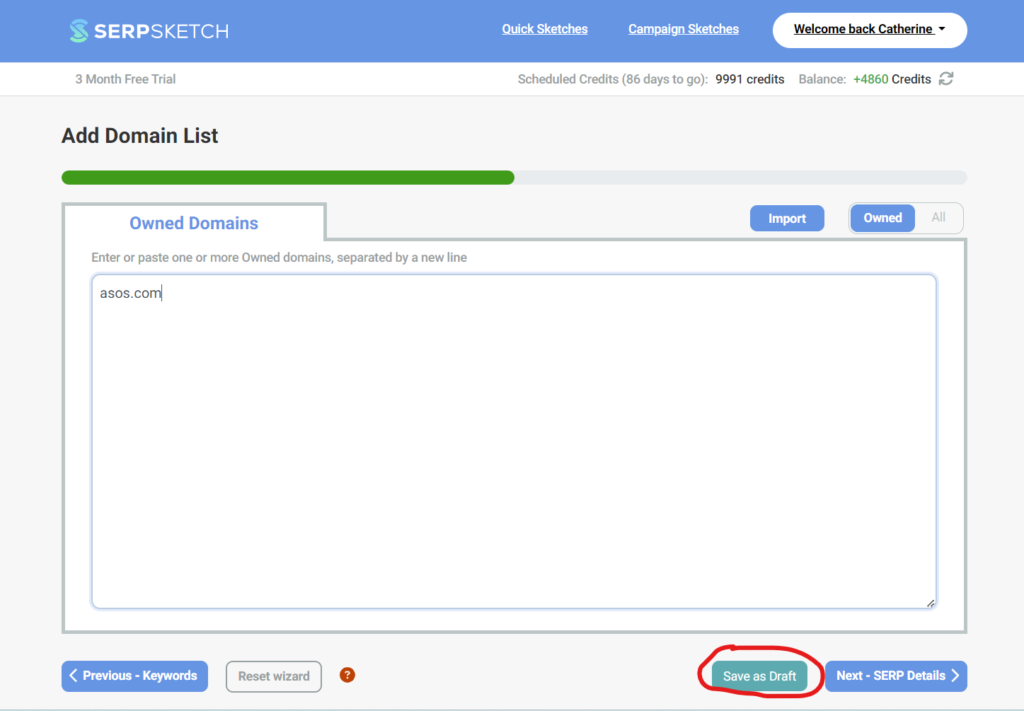
To try SERPsketch, sign up at app.serpsketch.com/FreeTrial or log back into your existing account to try these new features.